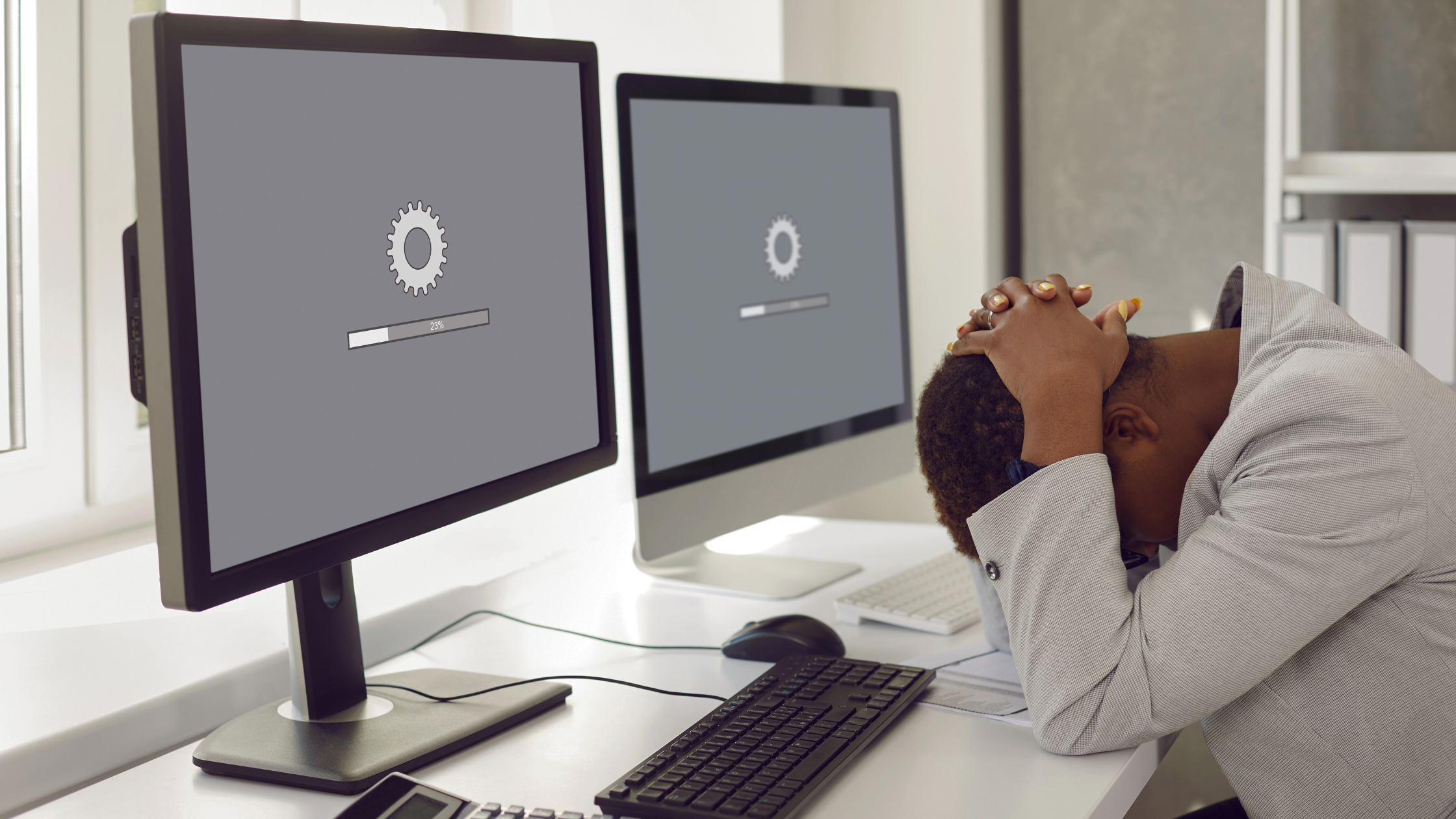Turn it off and turn it back on again. This first piece of tech advice you get has been made a meme all over the internet (yes, that popular clip from The IT Crowd) and is now a popular recommendation because, well, it works.
- Slow connection speeds can happen when your modem and router need a reboot
- Processes running in the background can also bog down your connection
- Shutting down and starting back up again can improve your connection
Power Cycling 101
We’ve talked about this in our article Shut it down or leave it on. Power cycling essentially means disconnecting something—like your modem or router—from its power source. Electrical devices work on software and hardware and may be overloaded with information or even overheat which affects performance. By removing power to the device, it refreshes the built-in RAM (internal memory) and allows the device to function almost like a new device.
When you reset, you’re ending every single process and returning the system to a “known, base state.”
But, What Does That Have To Do With My Internet?
Rebooting your router will not give you a faster Internet speed — not permanently anyway, but it can improve your Internet speed, in a way.
While your actual internet connection speed will not be affected by WiFi interference, the bandwidth to and from your laptop and other wireless devices may be reduced dramatically. Resetting your WiFi router may force it to pick a less congested channel, resulting in a temporary speed increase.
So, the answer is, yes, unplugging your router can improve Internet speeds from their current state, and no, it will not improve your overall Internet speed.
It Improves Your Security Too!
Restarting your router when you’re not using it improves network security. When network devices are offline, hackers and Wi-Fi wardrivers cannot target those devices. Other security measures such as firewalls help and are necessary, but not bulletproof.
How To Power Cycle
The first thing to do is identify your modem and router’s power button and reset button. The reset button is usually a pinhole located in the back of the device and requires a paperclip to reach. We do not recommend enacting the reset method as it could potentially reset your device to factory settings and wipe the existing configuration. The power button, on the other hand, allows users to restart the networking device without having to unplug anything. If yours has no power switch it’s time to do the good ol’ way – pull the plug.
Follow the short process below for the best possible chance of improving the situation. Rebooting this way works with most makes and models of routers and modems.
Step 1: Unplug both modem and router from the power outlet.
Step 2: Wait at least 30 seconds.
Step 3: Plug the modem back in first, wait at least 60 seconds, then it’s time to power on the router.
Step 4: Wait for all panel lights on your cable modem to become green on before testing your internet connection.
Step 5: Test to see if the problem went away. Connect to the network with your computer and test the internet connection. It’s always better to test this by connecting with an Ethernet cable if possible.
Note: Don’t use a button labelled Reset or Restart, since these likely start the factory reset or restore process. A clearly labelled power button is probably fine to use, but unplugging removes any doubt.
What’s With Waiting?
It’s important that your device’s power is fully reset, which means it has to drain all the power before turning it back on
The waiting window is for the power in your device’s power capacitors (basically little batteries that store energy) to discharge and every bit of memory cleared. This ensures that your router or modem is properly rebooted and returned to a stable state.
Giving your router a break can do more than just speed up your Internet connection. Next time you’re experiencing an issue with your internet services, whether it seems slow, intermittent, or isn’t working at all – try power cycling your devices.
If this does not work, don’t worry! We are always available and happy to help, here at Insight IT.