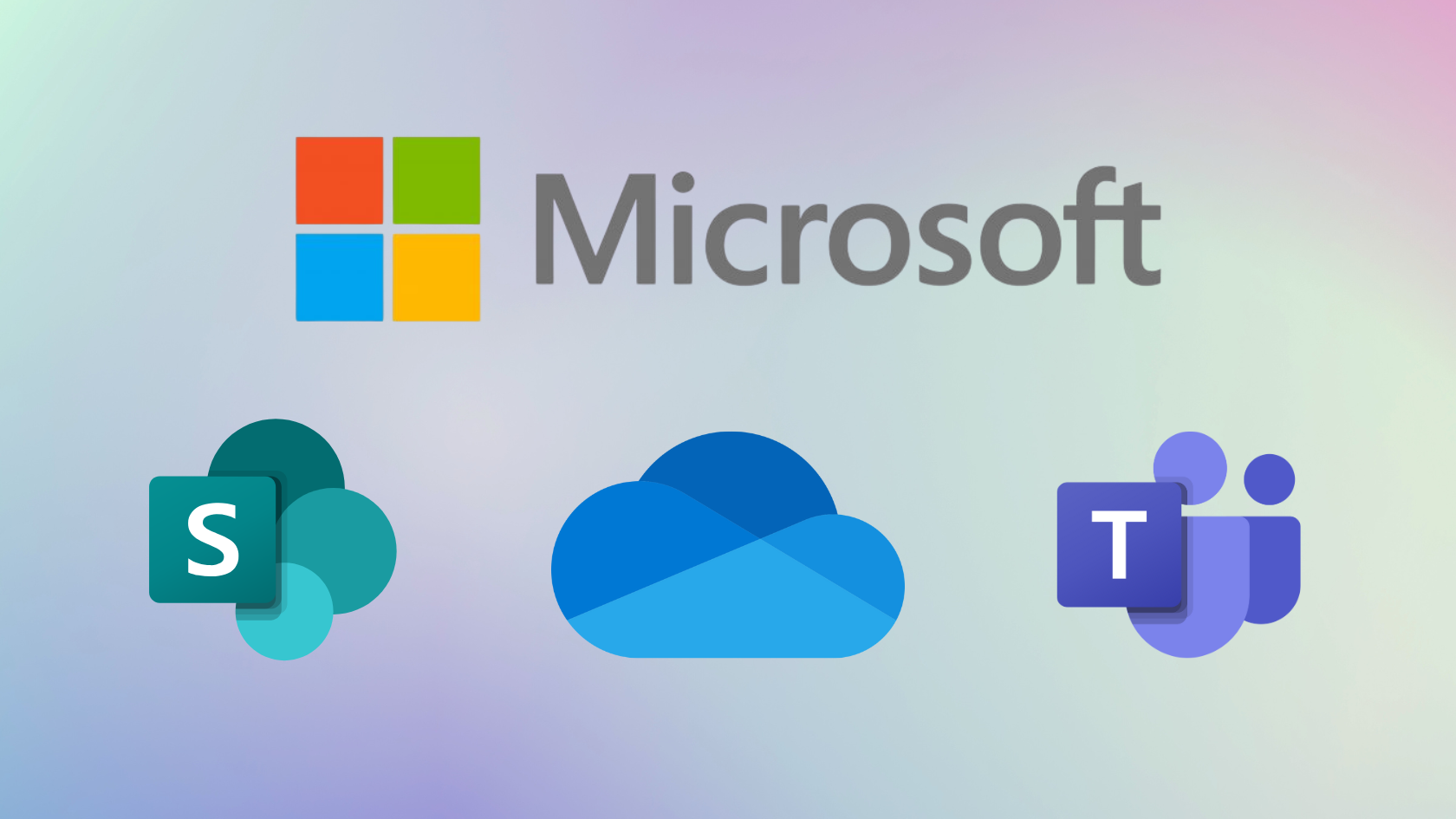Cloud storage has become the backbone of modern business operations. For many organisations, Microsoft 365 is the go-to productivity suite, offering tools like Exchange Online (email), OneDrive, SharePoint, and Teams. Each of these services comes with its own storage allocation, rules, and interactions.
But here’s the catch: storage isn’t pooled across services. That means the space you use for email doesn’t eat into your OneDrive or SharePoint. Knowing how storage is allocated, where files are saved, and how these services connect is key to avoiding bottlenecks, unexpected costs, and lost productivity.
This article will walk you through everything you need to know about Microsoft storage. Whether you’re an everyday user or making decisions for your business.
Do Microsoft Services Share Storage Quotas?
The short answer: no, they don’t. Each service manages its own storage. Your mailbox size, OneDrive space, and SharePoint allocation all run independently. This separation is good for planning but means you need to keep an eye on each service’s limits individually.
How Storage Is Allocated Across Microsoft Services
Exchange Online (Email Storage)
Mailbox size depends on the license you’re using. Most Microsoft 365 Business plans provide 50 GB or 100 GB per user, which is usually enough for day-to-day email. For businesses that need more room, some plans also include archiving options, giving you extra space to keep older messages without cluttering your main inbox. Enterprise plans take this further with even larger storage limits. Regardless of the plan, mailbox space is always tied to the individual user and can’t be pooled across the business.
OneDrive for Business (Personal Cloud Storage)
Every licensed user gets 1 TB of OneDrive space, with the option to expand in some plans. Since storage is tied to active accounts, businesses should have processes in place for handling data when employees leave.
SharePoint Online (Team and Organisation Storage)
SharePoint storage is allocated to your entire tenant, starting with 1 TB plus 10 GB for every licensed user. A company with 50 users, for example, would have 1.5 TB. This shared pool supports all SharePoint sites, document libraries, and Teams files stored in SharePoint.
How Do These Services Work Together?
Even though storage isn’t shared, the services integrate smoothly:
- Attach files from OneDrive or SharePoint directly into Outlook.
- Save email attachments straight into OneDrive or SharePoint.
- In Teams, files shared in private chats are stored in OneDrive, while files in channels are saved in the team’s SharePoint library.
This seamless connection keeps data accessible and organised without duplicating work.
Why Storage Awareness Matters for Your Business
Understanding Microsoft storage isn’t just an IT detail, it impacts costs, security, and productivity. Knowing your allocations helps you avoid overpaying for unnecessary upgrades, ensures sensitive data is stored with the right access controls, and empowers staff to work more efficiently.
Pro Tips for Managing Microsoft Storage
Monitor SharePoint usage.
Check storage levels in the Admin Center regularly so you can plan ahead and avoid sudden capacity issues.
Guide staff on OneDrive vs SharePoint.
Keep it simple: OneDrive is for personal files, SharePoint is for team collaboration. Clear guidelines prevent confusion and misplaced documents.
Encourage inbox clean-ups.
Mailbox limits are fixed, so archiving or deleting old emails helps maintain performance and avoids hitting quotas.
Set Teams file-sharing rules.
Decide whether files should go in chats or channels, and stick to it. This keeps information organised and easy to find.
Making the Most of Microsoft Storage
Microsoft’s services (Exchange, OneDrive, SharePoint, and Teams) don’t share a single storage pool, but they are built to work together. By understanding how storage is allocated and how the services interact, you can optimise workflows, manage costs, and strengthen security.
If your business needs guidance on Microsoft 365 storage planning, licensing, or management, our team at Insight IT is here to help. We’ll make sure your setup is tailored to your needs so you can focus on running your business instead of worrying about storage limits.