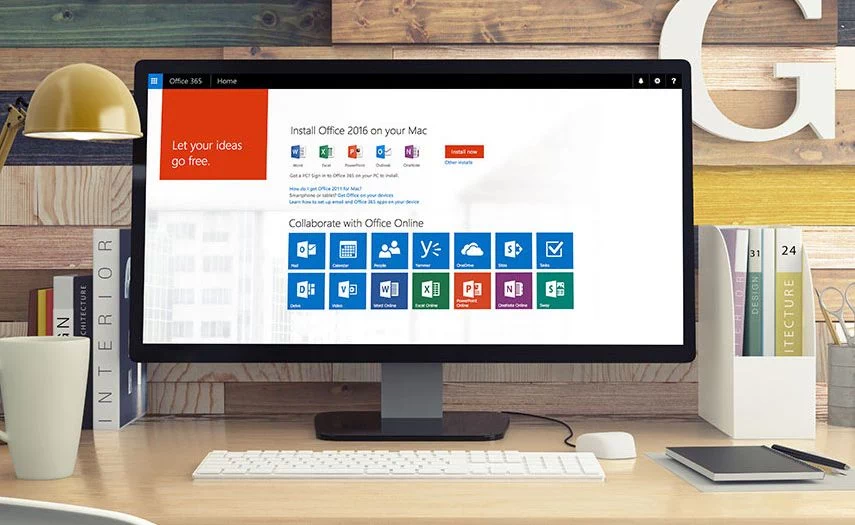Efficient Ways to Reduce File Size and Share Large Files
Imagine working on an important project, only to find out you can’t share your final draft because the file is too large. It’s not just annoying; it can halt progress and cause unnecessary stress.
We’ve all been there—frustrated by the inability to send a large file via email or worried about storage space running out. Whether it’s a high-resolution image, a lengthy video, or a hefty presentation, large files can be a real hassle. But don’t worry, we’ve got you covered.
In this article, we’ll walk you through how to reduce file size and provide some easy ways to send large files efficiently.
There are several methods you can use to manage file sizes and ensure your large files reach their destination without a hitch.
How to Reduce File Size on Windows or Mac?
Compress Files
Compressing files is one of the simplest ways to reduce file size and make them easier to send.
For Windows:
Using Built-in Zip Utility
- Right-click the file or folder you want to compress.
- Select “Send to” and then “Compressed (zipped) folder.”
- A new zipped folder with the same name will appear in the same location.
To send the compressed file: Attach the zipped folder to an email or upload it to a cloud storage service like Google Drive, Dropbox, OneDrive, or SharePoint (see instructions below).
For Mac:
Using Built-in Zip Utility
- Control-click or right-click the file or folder.
- Select “Compress [filename].”
- A compressed file with the .zip extension will be created in the same location.
To send the compressed file: Attach the zipped folder to an email or upload it to a cloud storage service like Google Drive, Dropbox, OneDrive, or SharePoint.
Upload Your Files to Free Cloud Storage Providers
Using cloud storage services not only helps in sending large files but also in managing your storage efficiently.
OneDrive
1. Go to OneDrive and sign in.
2. Click “Upload” and select your file (or compressed file).
3. Once uploaded, click “Share” and set the sharing options.
4. Copy the link and send it to your recipient.
Google Drive
1. Go to Google Drive and sign in.
2. Click the “+ New” button and select “File upload.”
3. Choose the file (or compressed file) you want to upload.
4. Once uploaded, right-click the file and select “Get link.”
5. Set the sharing settings and copy the link to send it via email or chat.
Dropbox
1. Go to Dropbox and sign in.
2. Click on the “Upload files” button.
3. Select the file (or compressed file) you want to upload.
4. After the upload is complete, click “Share” next to the file.
5. Create a link and set the permissions.
6. Copy the link and share it with your recipient.
Reducing File Size of Images
Use a Low Resolution of the Image
Reducing an image’s resolution is an effective way to reduce file size while maintaining clarity. High-resolution images contain more pixels, which increases file size. Lowering the resolution can help when uploading images to websites or sending them via email.
Pixlr
Pixlr is a free PDF online and image editing tool that allows you to resize, crop, and compress images without requiring any installation. It’s useful when you need to reduce file size quickly without sacrificing too much quality.
7 Steps to Reduce Physical Dimensions of an Image Using Pixlr Online
1. Go to the Pixlr website.
2. Click Open Pixlr Express.
3. Click Browse, locate your image, and open it.
4. From Adjustment, select Resize.
5. Ensure Keep proportions is selected.
6. Reduce width as needed by typing in a number.
7. Click Apply.
Compress Images
Another way to reduce file size is by using image compression tools. Many online platforms, such as TinyPNG or CompressJPEG, allow you to compress images while preserving their quality. These tools reduce unnecessary data without compromising image clarity.
Use Save As
Using the “Save As” feature in software like Adobe Photoshop or Microsoft Paint lets you save an image in a compressed format, such as JPEG instead of PNG, helping to reduce file size further.
How to Reduce the Size of a PowerPoint File
Check the File Format
Saving a PowerPoint in PPTX instead of PPT can help reduce file size because the newer format automatically includes built-in file compression.
Compress Any Embedded Media
Multimedia elements like images, audio, and video significantly impact file size. Compressing them can help reduce the file size without affecting quality.
- Embedded Images – Resizing or compressing images within PowerPoint ensures that oversized images don’t increase the file unnecessarily.
- Embedded Video – Use lower resolution video files or link to external video sources instead of embedding them directly in the presentation.
- Compress Media Tool – PowerPoint has a built-in Compress Media tool under “File > Info > Compress Media” that helps optimize video and audio quality while reducing file size.
- Streamline the Presentation – Remove unnecessary slides, animations, or excessive elements to keep the presentation clean and lightweight.
How to Reduce the Size of a PDF File
Large PDF documents can be difficult to share. Using a PDF compressor is an effective way to reduce the file size without compromising readability.
- Adobe Acrobat offers a built-in feature to compress PDF files while maintaining quality.
- Online tools like Smallpdf, ILovePDF, and PDFCompressor provide an easy way to reduce PDF file size.
- When saving, select “Save as Optimized PDF” in Acrobat to adjust size and quality.
Save as PDF (as a Last Resort)
If you’re working with a Word or PowerPoint file, saving it directly as a PDF document can help reduce file size significantly.
Expert Tip
You can also compress the file before uploading it to cloud storage. This has several advantages:
Reduced Upload Time – Compressed files are smaller, so they upload faster, which is especially beneficial with slower internet connections.
Less Storage Space – Compressed files take up less space in your cloud storage, allowing you to store more files within your storage limits.
Easier Management – Handling a single compressed file is often easier than dealing with multiple individual files.
Dealing with large PDF files and other large files doesn’t have to be a nightmare. By using file compression techniques and cloud storage services, you can ensure smooth and efficient file sharing.
And as always, if you need further assistance, feel free to contact our support team. We’re always ready to help!
FAQs
Can I compress multiple PDFs at once with an online tool?
Yes, many PDF online tools allow you to compress multiple files simultaneously. Websites like Smallpdf and ILovePDF offer batch compression options.
How do I know if my file was successfully compressed?
You can check the file size before and after using a PDF compressor or file compression tool. The new, smaller file size should be displayed in your file explorer or Adobe Acrobat.
How can I check my PDF file size?
In Adobe Acrobat, open your PDF document and click “File” > “Properties” to view the size and quality details.
What size PDFs can I compress?
Most PDF online tools can compress PDFs of up to 200MB, though premium services allow for larger files.
How do I compress a PDF without losing quality?
Use Adobe Acrobat’s “Save as Optimized PDF” option or select “High-Quality Compression” in a PDF compressor.
Does using fewer animations help in reducing the PowerPoint file size?
Yes, excessive animations can increase file size. Reducing them helps streamline your presentation.
What is the best image format for reducing file size?
JPEG is usually the best format for reducing file size, as it balances quality and compression efficiency. PNG files tend to be larger.