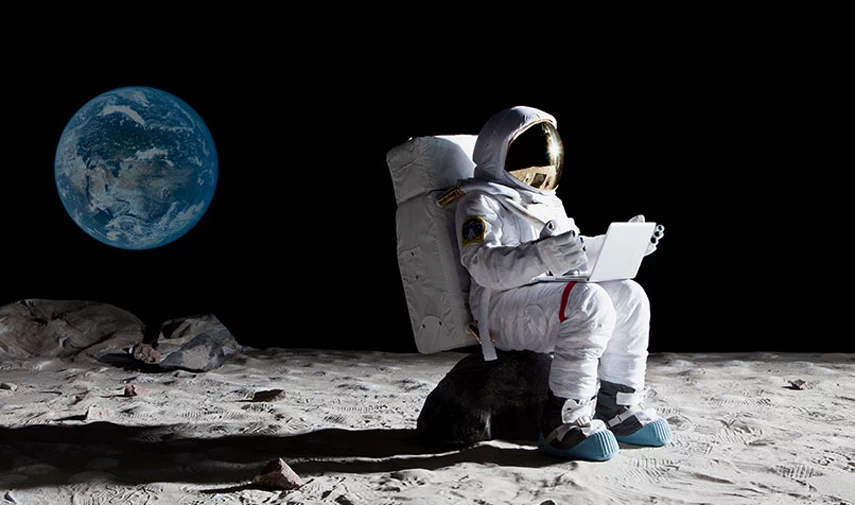As more businesses transition to using SharePoint for collaboration and document management, it’s natural to encounter some challenges along the way. SharePoint is a powerful tool, but like any platform, it’s not without its issues. This article addresses the most common SharePoint problems, explains why they occur, and provides easy-to-follow solutions to keep your SharePoint experience smooth and productive.
The Importance of Resolving Microsoft SharePoint Issues
When SharePoint issues go unresolved, they can lead to downtime, reduced productivity, and security risks. From file syncing problems to access errors, these issues often stem from configuration mistakes, lack of training, or system limitations. Promptly identifying and resolving them ensures your team stays productive and your data remains secure.
7 SharePoint Common Issues and Solutions
Below are the seven most common SharePoint problems businesses face, along with straightforward solutions.
1. Slow Performance in SharePoint Site
Slow performance in SharePoint can result from several factors, including large file sizes, inefficient internet connections, or excessive content on pages like large lists or too many web parts. High server loads and poorly optimised pages can also be contributing factors.
Solutions:
- Check Your Internet Connection – Ensure your internet speed is reliable, as a poor connection will slow everything down.
- Optimise Images and Files – Compress images and reduce file sizes where possible.
- Clear Browser Cache – Removing cached files often improves performance.
- Limit Large Lists – Break large lists into smaller segments or filtered views.
2. File Syncing Errors
Sync errors typically occur due to network connectivity issues, outdated software, or conflicts between the files you’re trying to sync. OneDrive configuration problems and large files are also common causes.
Solutions:
- Check OneDrive Settings – Make sure you’re syncing the right folders.
- Resolve Sync Conflicts – Address flagged conflicts through OneDrive notifications.
- Update OneDrive – Use the latest version to avoid known bugs.
- Check Network Connectivity – A stable network is essential for consistent syncing.
- Pause and Resume Sync – Reset sync issues by pausing and resuming.
3. SharePoint Permission Errors
Permissions can be misconfigured, especially with inherited settings, causing users to lose access to files or folders they should be able to view.
Solutions:
- Verify Permissions – Double-check user or group permissions.
- Check Inherited Permissions – Review access inherited from parent sites.
- Understand Permission Levels – Know the differences between read, contribute, and full control.
- Break Permission Inheritance – Apply custom permissions to specific items when needed.
4. Broken Links
Links can break when files are moved or renamed without updating the original URL.
Solutions:
- Regularly Check Links – Set up link audits as part of regular maintenance.
- Use Document IDs – These provide stable references even if files move.
- Update Links After Moves – Immediately fix links after any file reorganisation.
- Utilise SharePoint’s Link Checker – Automated tools can detect and help fix broken links.
5. Search Function Not Working
An outdated search index, misconfigured scope, or restricted permissions may prevent accurate results.
Solutions:
- Reindex the Site – Refreshes the search database with the latest content.
- Check Search Scope – Ensure all relevant content is indexed.
- Clear Search History – May resolve stale or misleading results.
- Use Keyword Refinement – More specific queries can yield better results.
- Verify Search Service Health – Check if the SharePoint search service is operational.
6. File Versioning Confusion
Without clear guidelines, users may edit old versions or be unsure of the latest version.
Solutions:
- Educate Users on Versioning – Train users to access, compare, and restore versions properly.
- Review Versioning Settings – Limit the number of stored versions to reduce clutter.
- Notify Users About Major Changes – Use alerts or announcements for critical updates.
7. Integration Challenges
Issues can arise when connecting SharePoint with other Microsoft 365 services due to incompatible versions or missing permissions.
Solutions:
- Ensure App Permissions – Verify SharePoint has proper access rights to the apps.
- Check Compatibility – Confirm all Office apps are on supported versions.
- Consult with Your MSP – Let your IT partner assist with complex integrations.
3 Additional Tips for SharePoint Troubleshooting
- Backup and Recovery – Regular backups help prevent permanent data loss.
- User Training – Educated users reduce the chance of errors and misconfiguration.
- Performance Monitoring – Use built-in or third-party tools to monitor SharePoint health.
Need Help Addressing Issues with SharePoint?
If you’re finding these issues challenging or simply want to avoid the hassle of troubleshooting on your own, Insight IT is here to help! Our expert IT support team can quickly resolve any SharePoint issues you’re facing and ensure your system runs smoothly. Contact Insight IT Support today to keep your business productive and secure.
FAQs
How do you ensure that SharePoint permissions are properly set to avoid unauthorized access to sensitive information?
Start by reviewing permission settings regularly across your sites and libraries. Avoid using broad group permissions like “Everyone.” Use SharePoint groups with clear naming conventions and break inheritance for sensitive areas. Always apply the principle of least privilege and review audit logs to monitor access.
How do I improve SharePoint search functionality when it’s not returning relevant results?
Reindex your site, adjust the search scope, and ensure user permissions allow visibility. Encourage the use of refined keywords and filters. Also, verify that your search schema is configured correctly and the search service is healthy.
How do I manage SharePoint’s storage quota to avoid exceeding the limit?
Monitor usage via the Microsoft 365 admin center. Set alerts, delete old content, and limit document versioning. Move large media to OneDrive or Azure storage. Automate cleanup using Power Automate where possible.
How do I solve errors when uploading or downloading files in SharePoint?
Check file name and path lengths, avoid special characters, and ensure you’re using a supported browser. Confirm that OneDrive sync is up to date and correctly configured. If needed, clear your browser cache or try a different browser.
How do I prevent or resolve conflicts when multiple users edit the same document in SharePoint?
Encourage users to co-author documents via browser apps. Make use of AutoSave and version history. If a conflict occurs, SharePoint will prompt the user to resolve it manually. Train users on real-time collaboration and proper saving habits.