Slow computer operations become a major productivity obstacle, especially when websites take an eternity to load and apps initiate at a glacial pace. Your system performance degradation typically stems from cache accumulation together with temporary file storage, which occupies valuable space.
Regularly deleting temporary files and clearing browser cache works as a basic method to enhance your computer speed, regardless of your operating system being Windows, macOS, or mobile.
What Are Cache Files?
Your operating system creates cache files during website visits and app launches to save temporary data. Your system loads web pages more quickly through cache storage because it keeps elements like images and scripts locally. The browser speeds up page loading because it uses cached data from previous visits instead of downloading everything again.
What Are Temporary Files?
The operating system and software applications create temporary files (or temp files) to store application data during execution. Your temp folder contains these files, although they should be automatically deleted, but often persist to occupy space on your storage drive.
3 Benefits of Clearing Cache and Deleting Temporary Files
Both cache and temp files enhance speed in the short term, but remaining unchecked results in:
- Slower performance – These files pile up, making your device lag.
- Reduced storage space – Especially on systems with smaller hard drives.
- App glitches and outdated website data – Cached data may show old content or cause bugs.
How to Clear Cache and Delete Temporary Files?
1. On Windows
Clear Browser Cache:
- Open your internet browser (e.g., Google Chrome, Firefox, Microsoft Edge).
- Go to Settings > Privacy > Clear browsing data.
- Select cached images and files and cookies and site data, then click Clear.
Delete Temporary Files:
- Open the Start menu and use the Disk Cleanup search term to access it.
- Choose your system drive (usually C:).
- Select the Temporary Files option and Downloaded Program Files, and any other items you want to remove from your device.
- Click OK to delete them.
Use Storage Sense (Windows 10/11):
- Select Settings > System > Storage.
- The Storage Sense feature of Windows allows you to let the system automatically remove temporary files and handle disk space management.
2. On macOS
Clear System Cache:
- Navigate to Finder > Go > Go to Folder > type ~/Library/Caches.
- The user should delete cached files with care, since some essential folders should not be removed.
Clear Browser Cache:
- Open your browser settings (e.g., Safari, Chrome).
- Access Privacy or History, then select Clear browsing data.
Use Built-In Cleanup Tools:
- Go to System Settings > General > Storage > Manage for device management.
- Review large files for deletion while clearing cookies and managing unused applications.
3. On Mobile Devices
On iPhone/iPad:
- Open the Settings app and navigate to General > iPhone Storage.
- The apps enable offloading, and their cache can be cleared through available options.
On Android:
- Go to Settings > Apps > [App Name] > Storage > Clear Cache.
How Frequently Should Users Clear Temporary Files and Cache?
- Every few weeks if you’re a heavy user
- When your system becomes unresponsive or web pages lag
- Before major updates to free up space for installations
4 Extra Tips to Keep Your Computer Running Smoothly
- Uninstall Unwanted Programs – Creates space on your device by removing unused applications.
- Disable Startup Programs – Use Task Manager > Startup tab to prevent automatic app launches.
- Restart Regularly – System restarts resolve memory problems and clear temporary files.
- Use Built-In Tools or Third-Party Apps – Use tools like Storage Sense, CCleaner, or macOS Manage Storage for automated cleanup operations.
Your Device Cleaning Process Should Follow the Smart Method from Insight IT
Digital file cleaning functions similarly to physical decluttering—both enhance system speed, free up disk capacity, and solve website problems.
Not sure where to start? Our team at Insight IT will help you establish the best cleanup approach for your Windows, macOS, and mobile devices. We handle the technical side so you can focus on what matters.
FAQs
Will clearing cache files will not result in loss of important data?
No. This process eliminates only the cache storage containing temporary files, scripts, and saved images. Your personal files, saved passwords, and documents will remain intact.
Where are temporary files stored?
- Windows: C:\Users\[YourName]\AppData\Local\Temp
- macOS: ~/Library/Caches
What should I do about temporary files which fail to delete?
Attempt Disk Cleanup as Administrator, or use a third-party cleanup tool. A Safe Mode reboot may be required in some cases.
Temporary file deletion does not lead to complete deletion of all content.
Correct. Only non-essential files are removed. Your apps, settings, and personal files remain untouched.
Is it safe to delete temp files?
Yes. Especially those found in temporary or cache directories, as they are intended for short-term use only.
Does clearing cache work similarly to deleting temporary files?
Not exactly. Cache relates to browser data, while temp files come from apps and system processes. Both cause clutter but are different types of files.
Old cache files pose which risks when users fail to clear them?
They may cause websites to display outdated info, create page loading delays, and result in app conflicts. They also consume disk space over time.