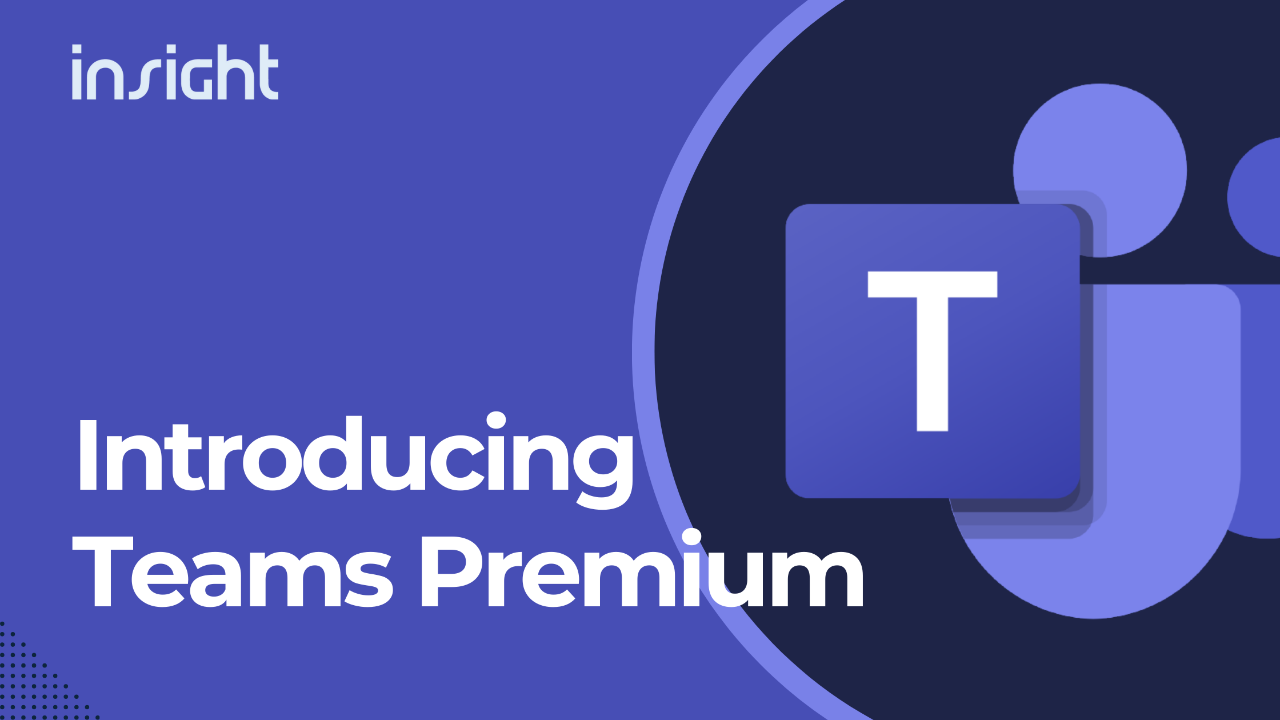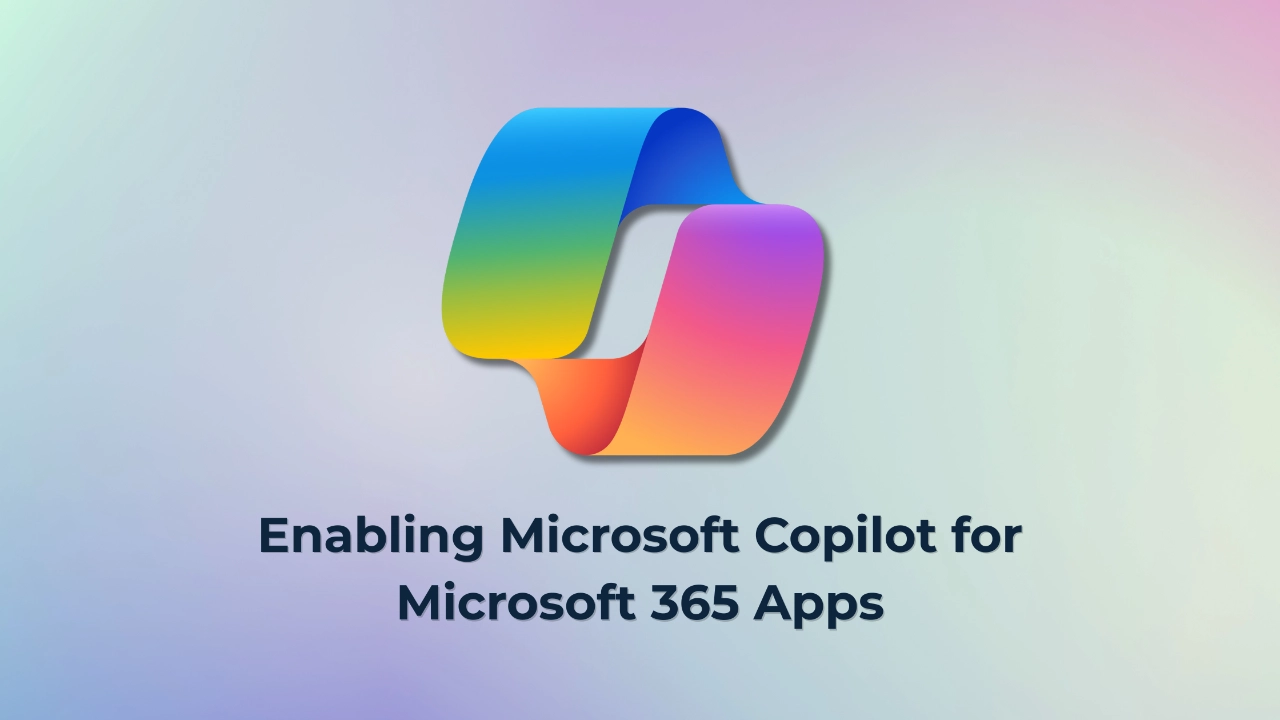Many users experience the same confusion by asking themselves, “Why is my browser so slow?” The problem of slow browser performance affects users of Google Chrome, Mozilla Firefox, Safari, Microsoft Edge, and other web browsers. This article identifies typical browser speed restrictions while providing concrete methods to enhance your browser performance.
7 Common Causes of a Slow Browser
Your browser performance suffers due to several key elements:
- Outdated browser versions lead to performance and compatibility issues.
- Too many tabs open – Multiple tabs consume system resources and slow down your browser.
- Extensions and add-ons – Poorly optimized or excessive extensions can cause your browser to slow down.
- Temporary files, including cache and cookies, reduce browsing speed over time.
- Web page loading depends on the quality of your Internet Service Provider (ISP) connection.
- Malware and inadequate antivirus protection may hijack browser resources.
- An overloaded or outdated operating system can also limit your browser’s responsiveness.
10 Effective Ways to Fix a Slow Browser
1. Update Your Browser
Keep your web browser updated to the latest version for performance improvements and security fixes.
- Chrome: Click the three dots > Help > About Google Chrome.
- Firefox: Menu > Help > About Firefox > Update.
- Internet Explorer: Use Windows Update.
- Safari: System Preferences > Software Update.
2. Reduce the Number of Tabs
Your browser allocates memory to each open tab. Closing unused ones can significantly speed up your browsing.
Tip: Try the “OneTab” extension in Chrome to consolidate your open tabs for later use.
3. Remove Unused Extensions and Plugins
Unused extensions running in the background consume resources.
Recommendation: Keep only the ones that provide real benefits to your browsing experience.
4. Reset Your Browser
Resetting helps resolve hidden configuration issues.
- Chrome: Settings > Reset and clean up > Restore settings to original defaults.
- Firefox: Help > More troubleshooting info > Refresh Firefox.
- Internet Explorer: Settings > Internet Options > Advanced > Reset.
- Safari: Preferences > Privacy > Manage Website Data > Remove All.
5. Manage Extensions
Disable or delete non-essential browser add-ons.
- Chrome: More Tools > Extensions
- Firefox: Add-ons and Themes > Extensions
- Internet Explorer: Tools > Manage Add-ons
- Safari: Preferences > Extensions
6. Clear Cache and Cookies
- Deleting temporary internet files helps increase browser speed.
- Chrome: Settings > Privacy and security > Clear browsing data
- Firefox: Settings > Privacy & Security > Cookies and Site Data > Clear Data
- Internet Explorer: Tools > Internet Options > Browsing history > Delete
- Safari: Preferences > Privacy > Manage Website Data > Remove All
7. Optimise Your Internet Connection
Use a wired connection and contact your ISP to review or upgrade your plan.
Tip: Visit speedtest.net to check your internet speed.
8. Scan for Malware
Infections can slow down your computer and hijack your web browser.
- Use anti-malware tools like Malwarebytes or built-in scanners.
- Chrome: Settings > Reset and clean up > Clean up computer
9. Choose a Different Browser
If your browser is slow, test alternatives like Opera, Firefox, or Microsoft Edge to see which performs better on your system.
10. Consider Hardware Upgrades
Install an SSD or add more RAM to enhance system responsiveness and allow for a faster browser experience.
3 Bonus Tips to Improve Your Browsing Experience
1. Enable Reader Mode
Reduces visual clutter on web pages.
- Chrome: Visit chrome://flags, search “Reader Mode,” enable it
- Firefox: Click the page icon in the address bar
- Safari: Click the Reader icon
- Internet Explorer: Not supported
2. Use Data Saver Extensions
Extensions like “Lite Mode” for Chrome or “Turbo Mode” for Opera compress content to speed up your browser.
3. Disable Unnecessary Startup Programs
Programs that run in the background at startup may affect browser performance.
- Windows: Ctrl + Shift + Esc > Startup tab > Disable unnecessary programs
Browse Smarter and Faster with Insight IT
Implementing these tips will improve your browsing speed, regardless of which browser you prefer. Insight IT supports clients by offering professional assistance and IT support services to keep your web browser fast, secure, and reliable.
FAQs
Does browser switching between different programs result in significant speed improvements?
Yes. Different browsers consume different amounts of system resources. Opera and Microsoft Edge may offer better speed on older devices compared to Chrome.
Is private browsing mode faster than regular mode?
Not usually. Incognito Mode disables caching, which may load pages faster in some cases, but it also misses out on performance-boosting optimizations.
What is the best browser for older computers?
Brave, Opera, and Microsoft Edge are commonly reported as the fastest browsers on machines with limited RAM or older hardware.
How does browser performance affect streaming and gaming?
Poor browser performance leads to lag, buffering, and low-quality playback. To avoid this, keep your browser updated, clear cache and cookies, and maintain a stable internet connection.
Does syncing browser data slow things down or affect privacy?
Not significantly. While syncing can have a minor impact on speed, it adds convenience. Use encryption to protect your browsing data for enhanced privacy.