The Productivity Killer and How to Stop It
Picture this: you’re drafting an important email message—maybe to a client or your boss—and just as you’re about to hit send, Outlook decides it’s done for the day. It freezes. Nothing responds. And you sit there staring at your screen, probably muttering some words I can’t repeat here. Sound familiar?
Outlook freezing or becoming unresponsive isn’t just frustrating—it can derail your entire day. Lost work, missed deadlines, annoyed colleagues… It’s the kind of headache no one needs.
In this article, let’s break down why this happens, how to fix it, and, most importantly, how to stop it from happening again.
13 Reasons Why Outlook Stops Responding
Here are the usual suspects behind Outlook acting up:
1. Overloaded Inbox
Think of your inbox like a suitcase. If you try to cram everything into it—emails, attachments, folders, rules—it’s eventually going to burst. Outlook struggles with the same thing.
2. Corrupted or Damaged Outlook Files
Your emails, contacts, and calendar are stored in Outlook data files (.pst or .ost). If these files get corrupted—maybe from a crash, malware, or something else—Outlook might not know what to do with itself.
3. Your Computer’s Resources Are Maxed Out
Outlook is like a demanding co-worker. It needs enough RAM, processing power, and hard drive space to work properly. If your computer is running low on resources, Outlook will freeze up.
4. Problematic Add-ins
Third-party add-ins can be super helpful, but if they’re outdated or incompatible, they can interfere with Outlook’s stability and cause it to become unresponsive.
5. Malware Trouble
A virus or antivirus software issue can wreak havoc on your system, and Outlook won’t escape unscathed. Run a scan using reliable antivirus tools.
6. Network Problems
If your internet is slow or spotty, Outlook might struggle to sync data. The result? Outlook may freeze or act sluggish.
7. Update or Compatibility Issues
Sometimes a Windows update or app update—meant to fix things—ends up causing the problem. Especially if you’re using a different version of Windows, this can break compatibility with Microsoft Outlook or Outlook configuration files.
8. Outlook is in Use by Another Process
If another tool is using outlook.exe, like a backup utility or sync tool, Outlook may appear unresponsive. You can see this in the status bar or Task Manager.
9. Outlook is Loading External Content, like Images in an Email Message
When opening certain messages, Outlook might be loading content from the internet. This can result in delays or even a full Outlook freeze on slower connections.
10. Your AppData Folder is Redirected to a Network Location
If your user profile or folder is stored on a network drive, Outlook will be slower to respond and might become a hanging outlook problem.
11. You Have to Repair Your Office Programs
Corrupted or broken files in Microsoft Office or Microsoft 365 can cause serious performance issues. Use the repair your office option in Control Panel to get back on track.
12. Your Old Profile Has Become Corrupted
A corrupted new profile or Outlook profile can lead to delays, crashing, or the Outlook not responding error. Try creating a new outlook profile.
13. Another Program Conflicts with Outlook
A conflict with Outlook may occur with applications like desktop search, PDF software, or other Microsoft 365 tools that interact with your email account.
14 Steps to Fix Outlook When It’s Acting Up
Let’s walk through some steps that may resolve the issue:
- Restart Outlook – Obvious, but it works.
- Restart Your Computer – Clears memory and hidden processes that may be using Outlook in Safe Mode.
- Install the latest Windows and Office updates to patch known bugs in 365 and Microsoft Outlook.
- Check If Outlook Is in Use by Another Process – Look for outlook.exe in Task Manager.
- Disable External Content – Disable automatic downloading of external content to avoid hangups.
- Disable Add-ins – Start Outlook in Safe Mode (hold Ctrl while launching). This isolates which add-ins are causing the problem.
- Check the Size of Your Mailbox – Archive old mail and clean your inbox.
- Check If AppData Folder Is Redirected – Move it locally if it’s on a network.
- Repair Your Office Programs – Go to Control Panel → Programs → Microsoft 365 → Repair.
- Repair Outlook Data Files – Use scanpst.exe, also called the Inbox Repair Tool, to scan and fix pst or ost files. The inbox repair tool can resolve corruption.
- Run a Malware Scan – Use trusted antivirus software to check for malware.
- Create a New Profile – Use new outlook profile to start fresh. Sometimes a new user profile is the only solution.
- Selective Startup – Disable non-Microsoft services from the list of installed programs and test.
- Create a New User Profile – If issues persist, setting up a completely fresh Windows 7 user environment may help.
How to Prevent Outlook Freezing in the First Place?
Keep Things Tidy:
- Clean out your inbox, archive emails, and organize your folders.
- Perform regular maintenance using Microsoft Learn tools.
Stay Secure:
- Use reputable antivirus software.
- Enable updates across Microsoft 365, Office 365, and your Outlook application.
Email Smarter:
- Don’t open sketchy emails. Avoid suspicious links and attachments.
When to Call Insight IT?
If your Outlook keeps freezing, despite all your effort, it’s time to bring in the professionals.
At Insight IT, we use tools like Outlook advanced diagnostics, Microsoft Support and Recovery Assistant, and deep knowledge of classic outlook advanced to resolve issues with Outlook.
- Rebuild Outlook installation
- Fix broken Outlook configuration
- Set up applicable to new outlook profiles
- Guide you through tools like use the inbox repair tool and repair tool
Whether it’s creating a new outlook profile or setting up your primary email, we’ve got you covered.
FAQs
Does Outlook run better on certain version of Windows?
Yes. Newer Windows updates and builds like Windows 10/11 provide better compatibility with Outlook 2019 and Outlook 365.
Can performance be affected by other Microsoft Office apps?
Yes. If you’re using multiple tools like Teams or Excel at the same time, it can impact how well Outlook works.
Does using Outlook Web App reduce freezing?
Yes. The browser version isn’t impacted by local Outlook files or add-ins.
How do I clear the cache?
Exit Outlook, go to AppData, and manually delete cache folders.
Should I switch to another email tool?
If you’re not using Outlook advanced features, a lighter email account tool may be an option—but consult with your IT team first.