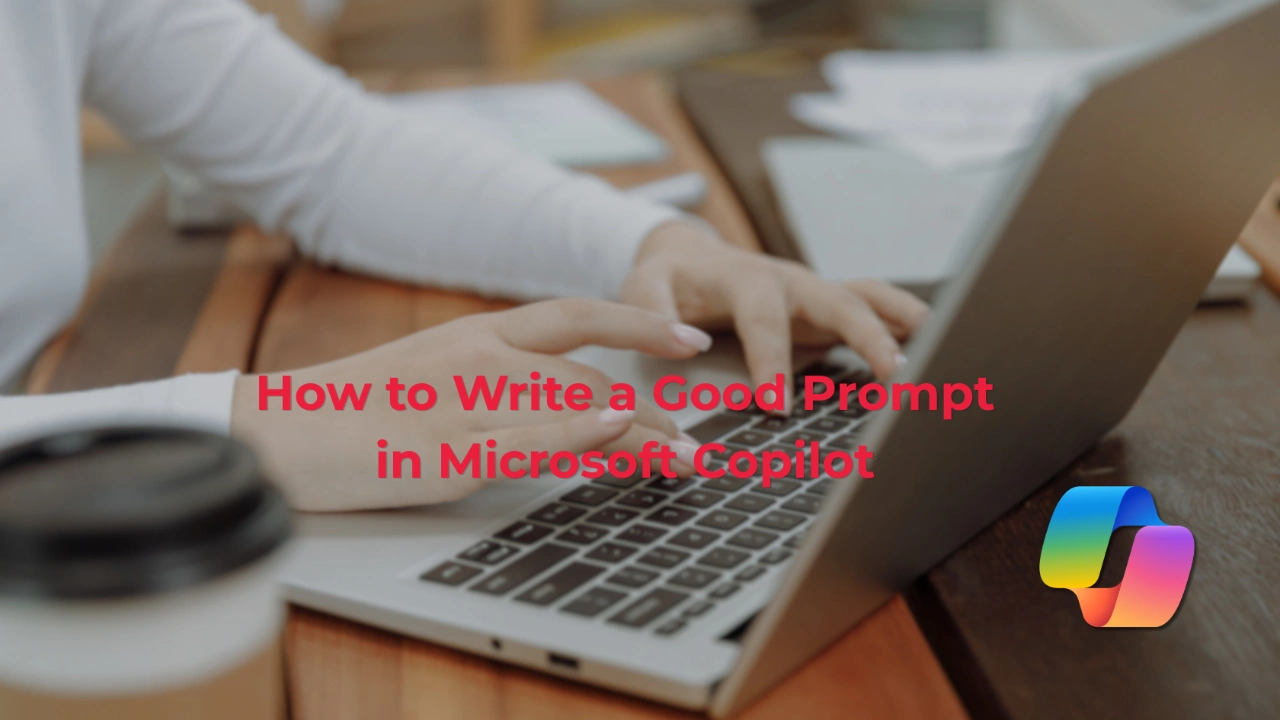Simple tips to get better results, faster
Using Microsoft Copilot is a great way to boost productivity in Microsoft 365. But like any tool, what you get out of it depends on how you use it. One of the easiest ways to get better results from Copilot is by learning how to write clear, useful prompts.
Whether you’re using Copilot in Word, Excel, Outlook, PowerPoint or Teams, here’s how to write better prompts and get the most out of every interaction.
1. Be Clear and Specific
If your prompt is vague, Copilot has to guess what you want which can lead to results that miss the mark. The more detail you give, the more accurate and useful the output will be. A clear prompt provides both the task and the context.
Instead of: “Summarise this report”
Try: “Summarise the key findings and recommendations from this financial report in bullet points.”
Instead of: “Make this better”
Try:“Rewrite this paragraph to sound more professional and concise.”
2. Give It a Role or Tone
Copilot can take on different roles and write in different tones it just needs to know what you’re aiming for. This is especially helpful when you’re preparing something for a specific audience, like a client, an internal team, or senior management.
Examples:
“Act as a project manager writing a status update for stakeholders.”
“Write this email in a friendly and professional tone.”
“Summarise this chat like an executive briefing.”
Telling Copilot who it’s “playing” helps tailor the language and structure to suit your purpose.
3. Add Formatting Instructions
Need a quick list, table, or polished paragraph? Copilot can do that, but only if you ask. Adding simple formatting instructions can help you get output that’s ready to use especially handy when preparing content for reports, presentations, or client emails.
Examples:
“Create a bulleted list of action items.”
“Draft a short paragraph using plain English.”
“Summarise this in table format with clear column headings.”
Even basic formatting cues go a long way in shaping the final output.
4. Use Examples to Guide It
If there’s a certain tone, structure, or style you want Copilot to follow, give it an example. You don’t need to explain everything—just show it what good looks like.
Example:
“Rewrite this paragraph to match the tone of this example: [insert text].”
This works well when you’re aiming to keep branding consistent or mirror the style of previous documents. It’s like saying, “do it like this.”
5. Break Big Tasks Into Smaller Prompts
Copilot is excellent at short, focused tasks. If you’re tackling something large like a proposal or presentation, break it down. You’ll get better results and more control over the output.
Instead of: “Create a full business proposal”
Try: “Write a short executive summary for this proposal.”
“Now draft the introduction section explaining the problem.”
“Create a benefits section highlighting the key advantages.”
Think of it as building block by block instead of all at once.
6. Refine and Re-Prompt as Needed
Don’t expect perfection on the first go and don’t be afraid to ask for changes. You can nudge Copilot in a new direction just like you would with a real assistant.
Try:
“Make it shorter.”
“Add more technical detail.”
“Use simpler language.”
“Give me three variations of this sentence.”
The goal is to iterate. A small tweak can turn a decent result into something spot-on.
7. Keep Privacy in Mind
Copilot works within the Microsoft 365 ecosystem, so your data stays secure inside your organisation. But it’s still a good habit to avoid sharing sensitive information in prompts unless necessary. When in doubt, keep examples general especially when using prompts to experiment or test out features.
Final Tips
Good prompting is a skill anyone can learn and the more you practice, the more natural it becomes. You don’t need technical knowledge, just a clear idea of what you want to achieve.
Start small, like asking Copilot to summarise a document or polish an email. As you build confidence, you’ll find new ways to make it work harder for you.
Haven’t enabled Copilot yet? Read our article on How to Enable and Use Microsoft Copilot in Microsoft 365 to get started.
And as always, if you’d like help rolling Copilot out across your team, Insight IT is ready to assist.