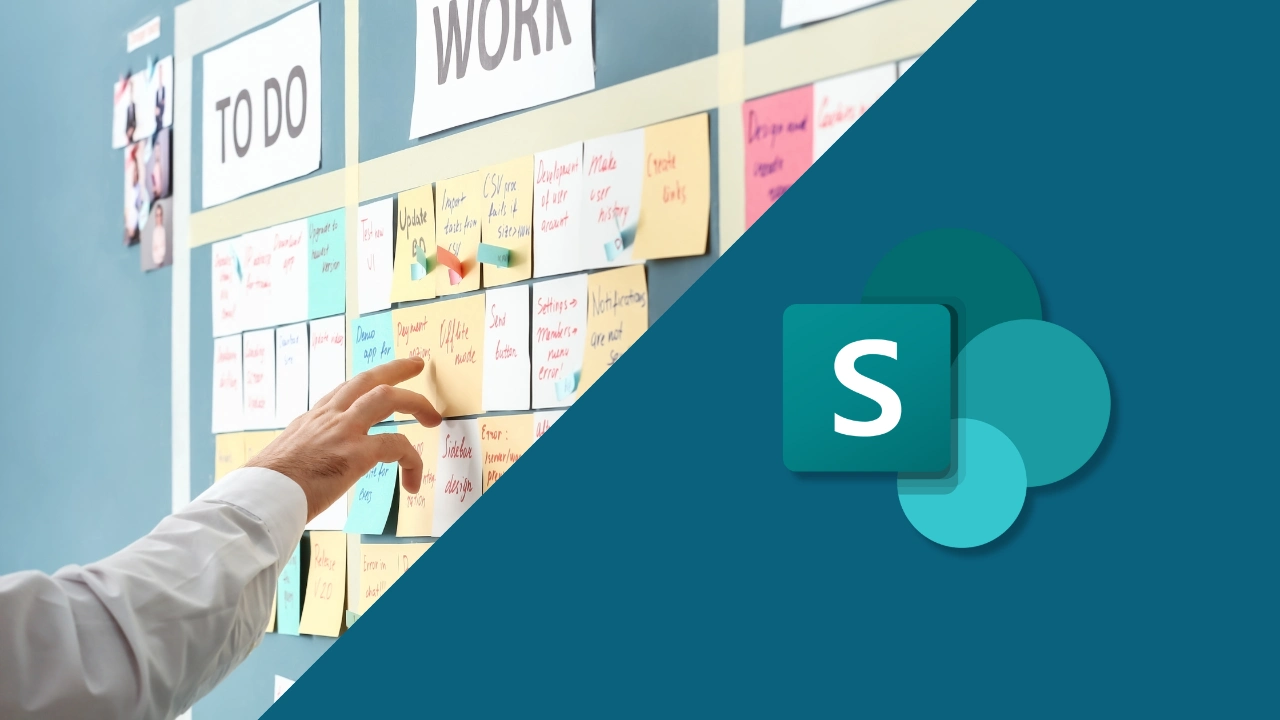Feeling Frustrated with Slow Internet? Try This First.
Your Netflix buffers, Zoom freezes, or your smart speaker goes silent. Sound familiar?
Before you panic or call your ISP, there’s one reliable fix you can try: power cycle your modem and router.
Restarting these devices clears memory, resets connections, and often restores a smooth internet connection. It’s a quick fix that doesn’t require tools or tech IT support services.
Let’s break it down step by step — and explain why it works so well.
What Is Power Cycling a Modem and Router?
To power cycle a device means turning it off, waiting a bit, and turning it back on — usually by unplugging it from the wall. This forces the device to shut down and clear temporary memory.
Why is this helpful? Because both your router and modem manage dozens of tasks — from connecting your devices to securing your home network. Over time, they slow down. A simple restart helps bring everything back into balance.
Whether you have a modem or router combo, a separate wireless router, or a DSL modem, this trick often gets your internet back on track.
Why You Should Restart Instead of Reset?
It’s easy to confuse a restart with a reset, but they’re very different:
- A restart (or reboot) is like a soft refresh. It keeps your settings intact but clears temporary data.
- A reset wipes the device back to factory settings, which should only be done when necessary.
Still unsure which one to do? If your internet is working, just slowly — or not at all — a restart is usually enough.
5 Steps How to Restart Your Router and Modem the Right Way
Follow these steps to properly restart your router and modem and avoid doing a full factory reset unless needed:
- Unplug the power cord from both the modem and router. Yes, cut the power entirely.
- Wait at least 30 seconds — some say wait at least 15, but 30 is safer.
- Plug in your modem first, and give it about a minute to fully power on.
- Next, plug in your router. Wait until all the lights are solid.
- Test your connection to the internet using an Ethernet cable for best results.
👉 Tip: Don’t press the tiny reset button unless you intend to start from scratch.
This works with almost every setup — from wifi routers to DSL devices, and even high-end smart home systems.
Why Waiting Matters During a Power Cycle?
So why wait? Inside your devices are small components that hold a charge. If you plug them back in too quickly, they may not fully reset.
By waiting a bit, your networking devices can fully discharge, ensuring a fresh, clean start when you plug them back into the power source.
When You Might Need to Reset Instead?
If you’ve already rebooted, and you’re still experiencing internet issues, it might be time for a full reset.
Here’s how to safely reset your router in 3 steps:
- Make sure your router is plugged into the power source.
- Insert a paperclip into the reset button and hold for 15 seconds.
- Wait for the lights to turn off and then come back on.
⚠️ This will erase saved settings, so only do this if you’re confident setting it all up again.
How to Tell If It’s a Router or Modem Problem?
Not sure which one’s the issue? Here’s how to check:
- If your modem has no signal or blinking lights, contact your ISP — it might be an internet service problem or an outage.
- If the modem works, but you can’t connect via Wi-Fi, your wireless router may be the culprit.
Testing both devices helps troubleshoot and narrow down the source of the problem.
Should You Replace Your Modem or Router?
Sometimes a reboot just doesn’t cut it.
If your modem back online still doesn’t restore performance — and your devices feel slow or unresponsive — you might need a new setup.
Look out for signs like:
- Your connected devices constantly lose signal
- You experience frequent connection issues
- The device no longer supports the latest firmware
- You’ve built a smart home, but can’t get reliable speeds
- You’ve done everything — even tried to reinstall firmware — and it still doesn’t work
Also, check your physical cables. If you’re using coax or DSL and it’s loose or damaged, that could be the bottleneck.
Still Not Fixed? It Could Be Your ISP
If you’ve tried a restart, power cycle, and even a factory reset, the issue may lie with your internet service provider.
Frequent outages, poor connectivity, or unresponsive support could mean it’s time to switch back to a better option.
Restart vs Reset: Quick Summary
- Restart or reboot: Refreshes the system. Use this regularly.
- Reset: Returns to factory settings. Use this only when other options fail.
FAQs
How often should I power cycle my router?
Every couple of weeks — especially if you notice sluggish performance or internet problems.
What to do if rebooting doesn’t work?
Try a full reset, check cables, or contact tech support. Your public IP address may also need refreshing.
Does unplugging a router reset it?
No — it just reboots it. A full reset requires pressing the reset button.
Is it good to reset my router?
Yes, occasionally. But be aware it erases settings — use it when you’re stuck.
Can I reset my router by myself?
Absolutely. Just follow the steps carefully and be ready to reconfigure your wifi and DNS settings.