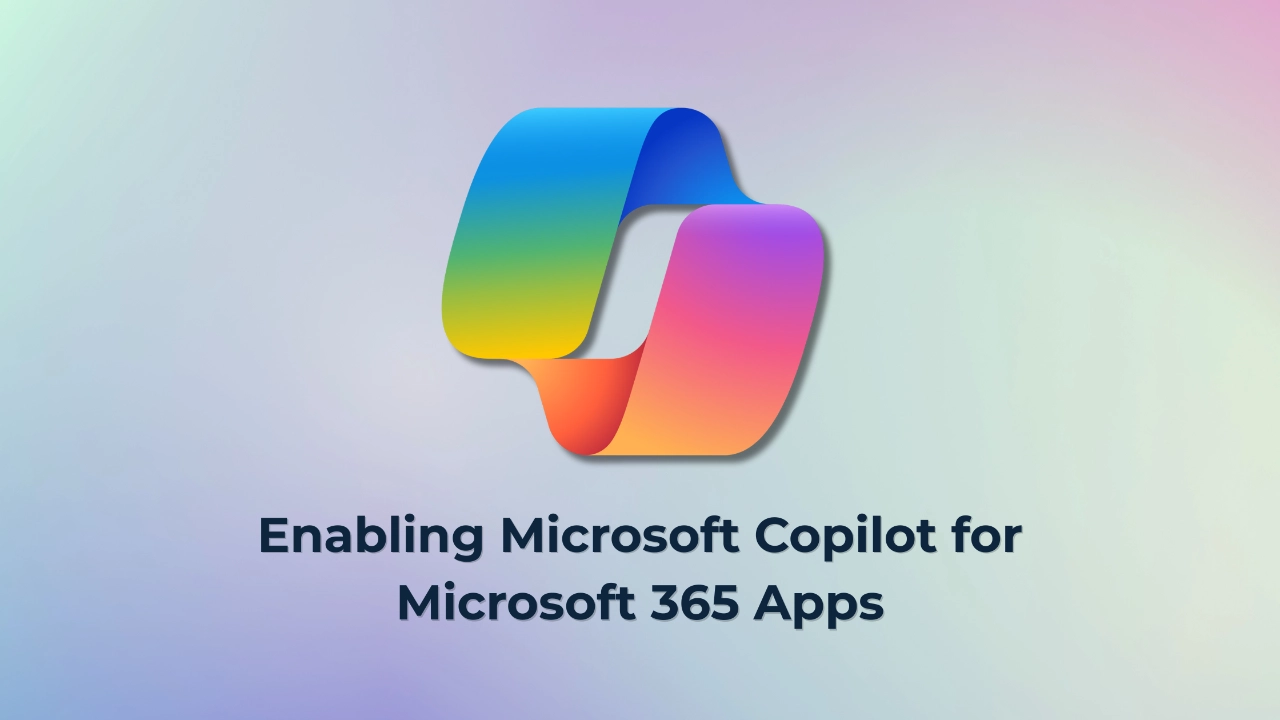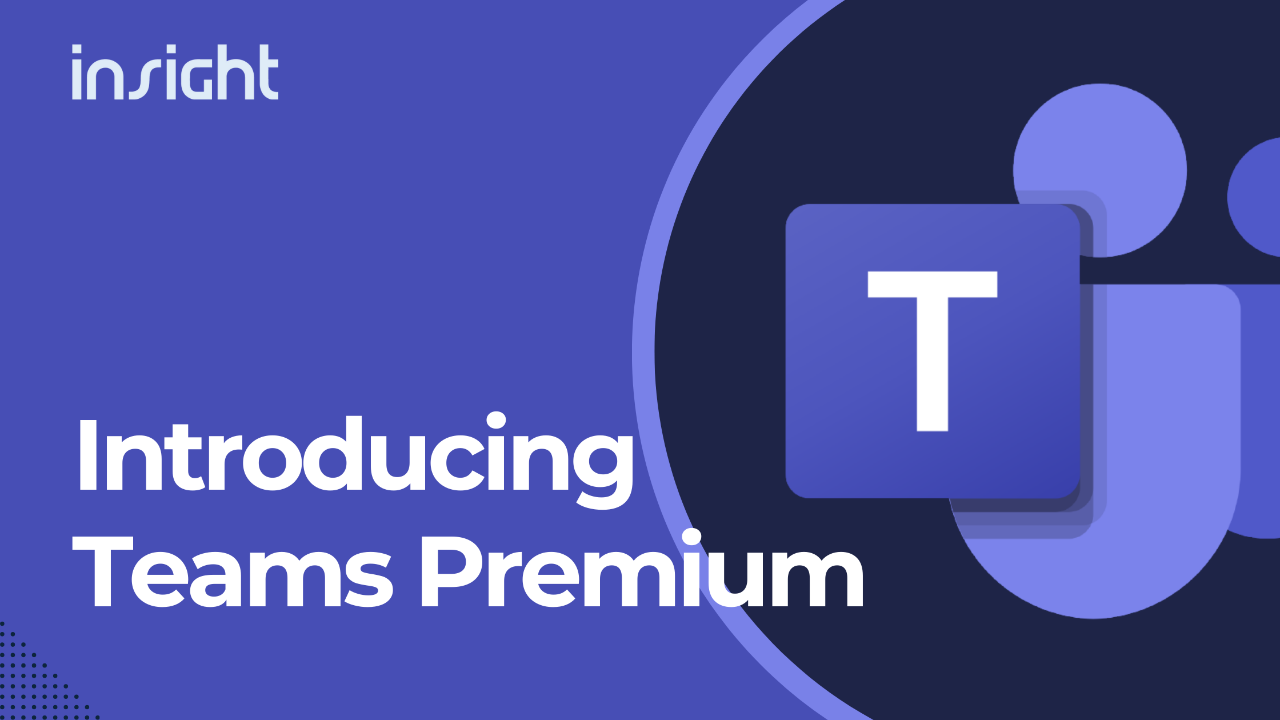Microsoft Copilot is changing the way teams work across Microsoft 365. It’s built directly into apps like Word, Excel, Outlook, PowerPoint and Teams, helping your team write faster, analyse smarter, and stay focused on what really matters.
If your business has access to Microsoft Copilot (or you’re thinking about adding it), here’s a straightforward guide on how to get started and why it’s worth using.
Why Your Team Should Use Microsoft Copilot
Copilot isn’t just another productivity tool. It’s designed to reduce the time you spend on repetitive tasks and give you a smarter way to work across the tools you already use.
Here’s how it helps:
Saves time across your workday
From drafting emails to building reports, Copilot automates time-consuming tasks so your team can focus on bigger priorities.
Improves output quality
Whether you’re writing documents, analysing data, or creating presentations, Copilot helps polish and refine your work with less effort.
Boosts confidence
Even if you’re not a spreadsheet expert or a confident writer, Copilot helps you get better results without needing to start from scratch.
Brings AI into your everyday tools
Because it’s built into Word, Excel, Outlook, PowerPoint and Teams, there’s no need to learn a new platform. Just open the app you’re already using and start working smarter.
If you’ve ever thought “there has to be an easier way to do this,” Copilot is that easier way.
Check Your Microsoft 365 Licensing
Before you begin, check that your Microsoft 365 plan supports Copilot. Business users will need Microsoft 365 Business Standard, Business Premium, E3, E5, or an equivalent plan, and a separate Copilot license must be assigned to each user.
Copilot works best when you’re signed in with your Microsoft 365 business account. If your business email is hosted through Microsoft (and not through third-party services like Gmail or Yahoo), you’re on the right track. Not sure? We can help you confirm.
Assigning the Copilot License (For Admins)
Copilot won’t appear unless the right license is assigned. If you manage IT within your business, head into the Microsoft 365 admin centre, go to Billing > Licenses, and assign the Microsoft 365 Copilot license to your users. Once it’s assigned, it can take a few hours for it to show up and users may need to restart their apps to see it.
Enabling Copilot in Microsoft Apps
Once your license is active, Copilot should appear automatically in Word, Excel, PowerPoint and other Microsoft 365 apps typically as a panel on the right or a new button in the toolbar. If it doesn’t appear, you can manually enable it:
- Open the app (Word, Excel, or PowerPoint)
- Go to File > Options > Advanced
- Scroll to the Editor Options
- Tick the box for Enable Copilot
- Click OK, then restart the app
After that, Copilot should be ready to go.
Using Copilot in Your Day-to-Day Work
Once enabled, Copilot becomes part of your workflow. In Word, it can help you write a first draft, reword a sentence, or adjust tone. In Excel, it can create formulas, build charts, or explain data at a glance. In Outlook, it can summarise a long email thread or help you draft a professional response. And in Teams, it can generate meeting notes and help you stay on top of action items.
You interact with it just like you would with a colleague. For example, you can type:
“Summarise the key points in this document”
or
“Create a table that compares revenue by quarter from this sheet.”
The results are fast, accurate, and easy to refine. If you’re not sure what to ask or how to phrase your request, we’ve also written a helpful article on How to Write Better Prompts for Copilot check it out.
Tailor Copilot to the Way You Work
Every business works differently and so does every person. Copilot is flexible enough to fit your workflow, whether you’re writing long reports, running daily meetings, or building financial models.
You can adjust Copilot’s settings within each app to control how suggestions are displayed and how much help it provides. Prefer short, direct summaries over longer explanations? Need help with formatting but not tone? You can make those adjustments.
Copilot also learns from how you interact with it. The more you use it, the better it gets at understanding your writing style, your common tasks, and the kind of output you’re after. And if something feels off, you can use the built-in feedback tool to share your thoughts this helps Microsoft improve the tool over time and ensures the experience continues to evolve with your needs.
Whether you’re a power user or just getting started, Copilot gives you room to shape it into a tool that actually works for you.
Final Thoughts
Microsoft Copilot is designed to simplify how your team works. It doesn’t replace the human side of your business – it just helps free up your time and energy so you can focus on what matters most.
If your business is ready to start using Copilot or needs help rolling it out properly, Insight IT is here to guide you through it. From license setup to customising it for your team’s needs, we’re just a call away – 1300 911 000.