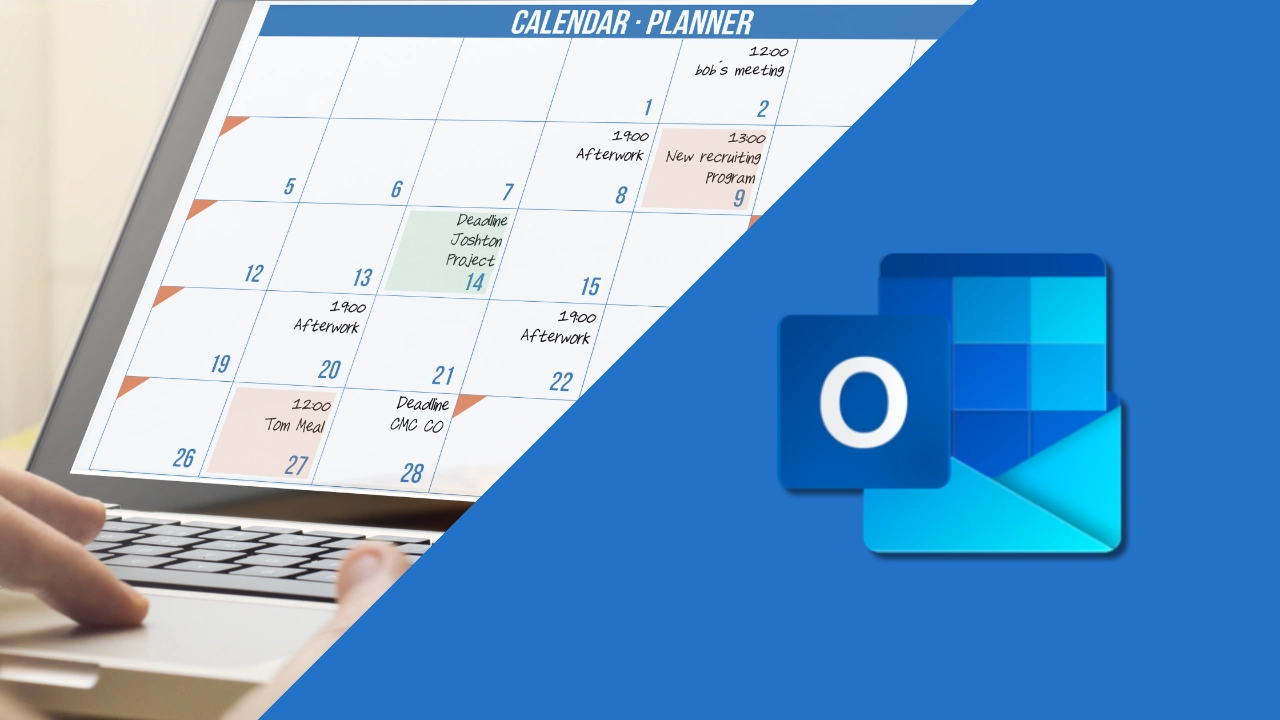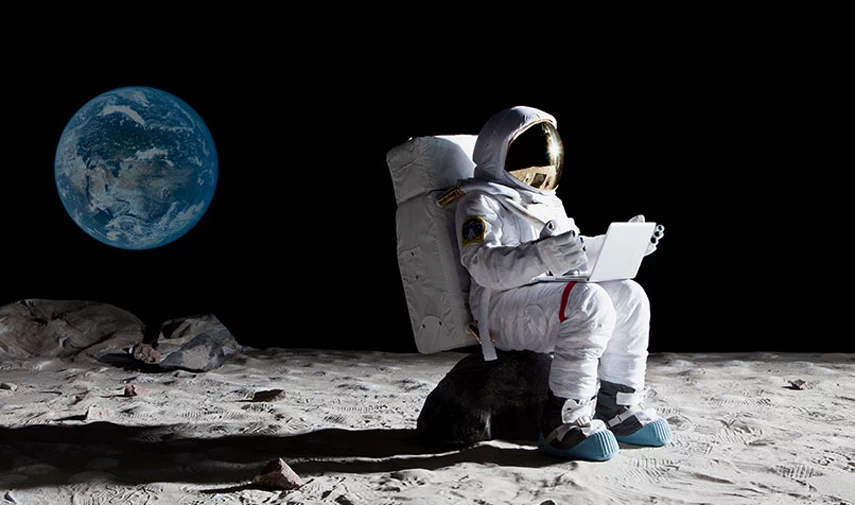Why Is My Outlook Calendar Not Syncing?
When you open your Outlook calendar, you might discover that a scheduled meeting has vanished from its designated time slot.
You may have encountered duplicate calendar events, sync issues across devices, or unusual error messages. Calendar synchronisation problems can be frustrating, but the good news is that most Outlook calendar sync issues can be fixed with a few simple steps.
The following guide explains the typical synchronisation issues that occur along with their causes and solutions.
What Is Calendar Sync and Why Does It Matter?
The Outlook calendar stays synchronised across your phone or tablet and laptop and computer through calendar sync functionality. If you add a meeting on your laptop, you should instantly see it on your mobile device. The system functions properly when calendar syncing functions properly. When it doesn’t, chaos ensues.
A synchronised calendar provides benefits beyond convenience because it enables users to stay organized while preventing scheduling conflicts and supporting team coordination. Microsoft 365 provides shared calendars in Outlook which simplify collaboration, but synchronization issues can disrupt this functionality.
12 Common Outlook Calendar Sync Issues
1. Missing or Delayed Calendar Events
Your internet connection becomes unstable when this occurs. Check your network connection before investigating any calendar syncing issues. Then restart Outlook and review your account settings.
2. Duplicate Events
If you see the same calendar items multiple times, you may have subscribed to a different calendar twice. The Outlook Calendar Repair Tool allows you to remove duplicate entries while performing a complete calendar system repair.
3. Syncing Across Devices
Your laptop displays calendar events, but your mobile device does not show them because sync settings are not in sync. Try removing and re-adding your email account on the device to force a calendar refresh.
4. Error Messages While Syncing
The display of an error message shows that Outlook data files have become corrupted. The problem can be solved by updating Outlook to its latest version or by running the Inbox Repair Tool (ScanPST.exe).
5. Software Updates
Outlook may develop sync problems if your Windows version or Outlook app is outdated. Always apply Microsoft 365 security updates, as they often include fixed an issue for known issues that cause sync issues.
6. Server-Side Issues
The issue could be located on the server if you are using an Exchange account or a Microsoft 365 business account. Contact your Microsoft 365 admin or create a service ticket with Microsoft Support if issues with calendars continue.
7. Conflicting Third-Party Applications
Some apps that integrate with Outlook can cause sync issues. After installing a new tool, you should verify your sync by disabling it for a short period.
8. Firewall or Antivirus Blocking
The firewall or antivirus software installed on your computer may block Outlook from sending and receiving data. Adjust your firewall or antivirus settings so Outlook stays connected to the internet.
9. Corrupted Outlook Profile
A corrupted Outlook desktop profile will cause sync issues across all your devices. Try creating a new profile in Classic Outlook and re-adding your Exchange account.
10. Device-Specific Settings
Sync problems on a phone or tablet usually come down to incorrect server settings. The solution involves either re-adding your email account or verifying your configuration settings.
11. Storage Issues
The process of new calendar item syncing in Outlook depends on the available mailbox space. Free up space by archiving or deleting old mail and calendar entries.
12. Time Zone Discrepancies
Your device’s time zone mismatch with Outlook can cause events to display at incorrect times. Correcting the calendar view and time zone across all devices will prevent this.
How to Resolve Sync Issues in Outlook?
The prevention of sync problems remains superior to troubleshooting them for resolution. To keep your Outlook calendar working properly:
- Keep Outlook and your mobile device updated with the latest Microsoft 365 security updates.
- Regularly back up calendar items.
- Avoid cluttering your Outlook calendar with too many shared calendar subscriptions that may stop syncing.
- Regular checks of your sync settings will help you maintain an active email account.
- Check that your internet connection remains stable.
The steps above should resolve the issue but if your calendar still doesn’t sync you can try clearing the Outlook cache or removing and re-adding your email account or reach out to your email provider for technical assistance.
Outlook Fails – Insight IT Delivers
The problems with Outlook calendar sync issues can be more complex and include server settings, business account configuration, or differences between Outlook on the Web and Outlook desktop. The situation requires expert intervention at this stage.
The team at Insight IT delivers Microsoft IT Support and services while fixing Outlook calendar sync problems to achieve calendar synchronization between all your devices. Our team will ensure calendar synchronization works properly regardless of whether you use Outlook, Classic Outlook, the new Outlook or the Outlook app.
You need professional assistance to resolve your Outlook calendar synchronization problems? Contact Insight IT today.
FAQs
How do I force my Outlook calendar to sync?
Open Outlook and check your sync settings. You can force a calendar synchronization on a mobile device by removing and re-adding the account. On Outlook desktop, use the Send/Receive option.
I need to know the steps for manual Outlook calendar refresh.
The Send/Receive tab in Outlook desktop allows you to refresh your emails or you can simply pull down to refresh in the Outlook app. Your calendar items will update across all your devices through this feature.
How do you reset Outlook calendar?
You can reset by clearing the Outlook cache, re-adding your Exchange account, or using the Calendar Repair Tool.
How do I clear the calendar cache in Outlook?
Close Outlook, go to %caliphate%\Microsoft\Outlook, and delete the OST file linked to your email accounted-open Outlook and the calendar synchronization will restart.